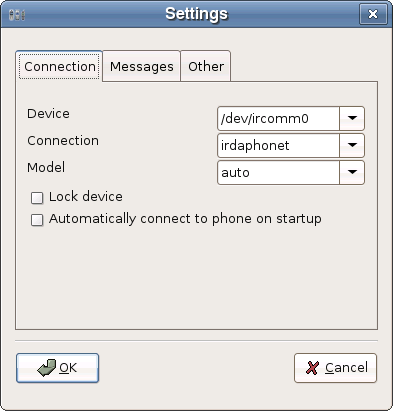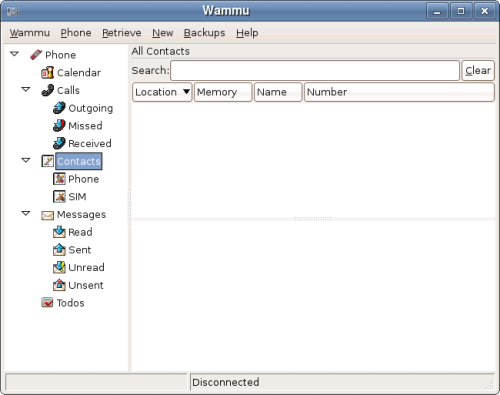I keep upgrading my Home PC with better peripherals to make it to breathe better for long time. The recent one is a nVidia Graphics card of model 6200A – 256MB – 8X from Zebronics. I got it from ebay for Rs.2000 ($47) which is 7 months old. Now my PC configuration is
Intel PIII/850MHz, Intel 82815 Chipset, PC133 450MB, nVidia 6200A 256MB, 20+10 GB HDD
I have installed Ubuntu 7.04 (Feisty Fawn) for home productive purpose. Here is the steps I did to install this Graphics card in Ubuntu.
1. Plugged-in the Graphics card in AGP Slot of motherboard. (This card is AGP 8X speed, though my motherboard (Intel 82815) supports upto 4X AGP only. Since nvidia cards are backward compatible, it fits perfect with my motherboard) Connected the monitor to D-SUB connector of this card.
2. Booted the machine. Bios automatically detected the AGP Card and switched over the default display to this card.
3. No GUI desktop login manager. X windows failed due to mismatch between current display hardware and existing /etc/X11/xorg.conf. xorg.conf has entries for Intel i810 driver which is built-in graphics chip.
4. Looking into the xorg.conf, I came to know the following command to reconfigure the X server.
5. $ sudo dpkg-reconfigure -phigh xserver-xorg
6. $ sudo /etc/init.d/gdm restart
7. Just logged into my gnome desktop. At this stage this card is driven by open source driver called “nv”.
8. I wanted to check the power of this card. So clicked System->Preferences->Desktop Effects. I was offered to enable and install proprietory nvidia driver to get better performance. I said yes. It installed “nvidia-glx” driver from restricted repository.Then it prompted for reboot.
9. Upon reboot, it is performing wonderful. I checked both compiz and beryl window managers, both work well.
Note: If Ubuntu is able to detect the newly plugged-in graphics card and configure the xorg.conf accordingly, it would be wonderful. Hope in the future version we can expect it.