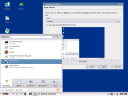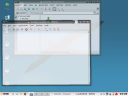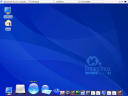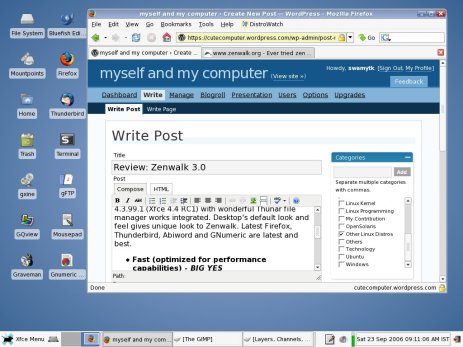Distrowatch had introduced me Pardus Linux. It says about Pardus as,
Pardus is a GNU/Linux distribution funded and developed by the Scientific & Technological Research Council of Turkey. Pardus has a range of unique features, such as Mudur, a start-up framework of Pardus to speed up the boot process, and PiSi, an efficient package management system with a user-friendly graphical interface.
The official web site of Pardus features the following as highlights of Pardus Linux 2007.
Multilingual installer // It is possible to install Pardus in Turkish, English, Spanish, German or Dutch. It is now much easier to install Pardus 2007, thanks to renewed YALI and Kaptain Desktop…
Smaller packages, faster updates // Thanks to the improvements to the Pardus package manager PiSi, applications use less space on disk and download over internet much faster…
Package manager // The intuitive and cute graphics interface of PiSi makes update and installation of software much easier…..
Fast start-up // The new init system developed using the Pardus configurarion framework ÇOMAR makes the start-up much faster compared to other operating systems….
New and up-to-date applications // More than 640 packages are installed with the CD, and more than 1000 available over the internet. Since Pardus 1.0 more than 770 packages were added to the repo ….
Others // More than 1600 bug fixes since Pardus 1.0, USB start-up, new network-manager, new icons in Tulliana icon set, …
Hardware
PIII 800MHz / 448MB PC133 RAM / 20+10 GB HDD / Intel 82815 Chipset Board
Installation
Installation is simple and not much packed with features. Default installation language is Turkish. I realized it when the screen some thing that I could not understand 😦 Then I rebooted again with installation CD and found that there is a language selection option to choose English and a few other languages also. English as default language will be more natural. The installation sequence is as follows:
1. Accepting License
2. Keyboard layout selection
3. Partition management and formatting
4. Installing and configuring packages
5. Creating root and a normal user
6. Grub configuration and installation
7. Reboot
Missing Time Zone selection could have been added. Installation duration was 35 minutes including configuration. It seems to be reasonably faster for a PIII system. Pardus’s installer is called as YALI (Yet Another Linux Installer).
First time login
KDM welcomes us with a nice, clean and professional blue interface with face browser support. I logged in as normal user. In startup there was a wizard called Kaptan Desktop as shown below.

The wizard says Pardus targetted at computer literate user. The following are covered in this wizard.
1. Mouse configuration
2. Desktop style which includes KDE Menu style – traditional or new KDE Kick Off style. This KDE Kick Off style fits very well to the new user to KDE like me (I used with GNOME, still my production system is GNOME only). This is more usable than Novell’s Computer menu for GNOME. In this KDE menu, by just hovering the mouse, we can switch between the tabs in menu. The screenshot is
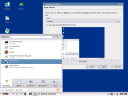
3. Wallpaper selection
4. Network connection wizard – Not able to enter more than one Name Server since only one text box is given.
5. Package management – Automatic update is configured here. Immediately package manager started updating package database and reported that 127 packages need update. I updated them.

6. TASMA – It is a Pardus Configuration Center tool. It is mostly KDE Control center.
Noticed at first sight
1. Package manager – There are three tabs showing New packages (i.e, packages not available in installation CD), Installed packages and upgradable packages. This is a simple and straight forward tool which works well. I updated all 127 packages through this tool. But the package distribution are all were in Turkish (I guess), not in English. This is important one to take care. Here is the screenshot.

It is a front end to PiSi package management tool. The advantage of this tool in my point of view is NO CONFIGURATION DURING INSTALLATION. This is different from debian package management. I installed all 127 packages without any manual intervention, which is most useful during night time. For more information on PiSi system, refer here.
2. When I logout, X too terminated and resulted in console only system. This was rectified after all package update and reboot.
3. Though my hardware is legacy not supporting accelerated graphics I was managed to install Beryl with the help of this wiki page. Installation is very simple if you follow this guide. But for regular use, beryl was not usable in my legacy system which does not have rich Graphics card. The following screenshots shows transparent windows and minimize effect on my low end system with some glitches.
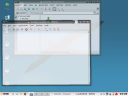

4. Pardus takes 40 seconds to come to login window which is a bit slower than Ubuntu. But it is reasonably good performance thanks to mudur init system. It is not replacing the existing init system but mudar is called from /etc/inittab. The /etc/init.d/ has only a few scripts, leaving rest of the initialization in /sbin/mudur.py python script. Basic jobs of initialization, i.e. loading modules, starting udev device manager, mounting filesystems, updating system clock are handled by a single Python script as per wiki. Here there is no easy to maintain modularity when compared with /etc/init.d/<scripts>.
5. Mplayer multimedia codecs, Flash-plugin and Java are installed in default installation from CD media. It is a good news for dial-up users and also saves time to do update.
6. More English documentation is needed.
Conclusion
I have not used this Pardus system for my production system. Only a few days I have used this system. I can see a lot of innovation are going on in this project. It is my dare saying that Pardus is worth to watch for further innovation in Desktop Linux.