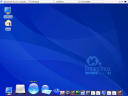It is my long pending work to install, experience and review the DreamLinux. Atleast now I have done it. What I expected from DreamLinux screenshots are just eye candy desktop, but in reality? Let us get into the review.
Configuration:
Hardware: PIII 800MHz / 192MB RAM / Intel 82815 Chipset board
Operating System: Dreamlinux 2.1 WORKS Edition (Debian based) with 2.6.14 kernel.
Live CD:
Booted the system through Live CD. GRUB menu presented a lot of options to start the CD. It is a welcoming attempt so that no one should be left with error in booting the CD. I selected default option. It started smoothly. Before starting X, it only asked for preferred resolution (to make sure that X is working properly, DreamLinux’s concern on starting X successfully in some way is obvious here). Then I got a wonderful eyecandy desktop (no login required) with Mac OS X like XFCE launch bar. I tried important applications, they worked very decent speed. I was quite happy. All my hardware were working properly.
Installation:
In Live Cd mode, I opened Firefox. The home page shown was file:///usr/local/share/html/index.html, which is a nice, simple user friendly document. It covers installation, configuration and MKDISTRO tool. As per guide I fired System->Dreamlinux Install. It launched Installer, called Morphix Installer. The installation wizard is breezy, nothing geeky stuff. It has GUI partition tool called Partitionmorpher (cfdisk is available as another option). I created new partition of type ext3. Selected newly created partition as installer. In next step, the installer quit abruptly. I suspected the issue in identifying newly created partition, hence restarted the system again on Live CD. This time it worked. Installer did not ask for Time Zone. It should have been, right? Installer recognized my other linux installations such Arch Linux and Symphony OS properly. They were added in grub menu. Installation took just 12 minutes in my legacy system.
Desktop:
After installation, restarted the system to get nice GDM login. It some way resembles Mac OS X login screen. I logged in with normal user created during installation. Waaaav! wonderful neat and clean eye candy desktop. It has XFCE menu on upper left corner, date and show desktop on right top corner. A very well polished nice XFCE launch bar is on bottom. Though this launch bar occupies some additional screen estate, it is nice to work. Using Settings->Enable Dock, I enabled engage launch bar (I had to delete XFCE launch bar manually, any other way to disable XFCE bar?). engage is a perfectly smooth, fast and shiny launch bar, very similar to Mac OS X launcher. It is a big plus point of Dreamlinux desktop. Thunar handles the desktop icons. Once important thing to mention is nice looking default icon set which you may not tend to change. But one negative aspect is absence of Trash. Since it is available in recent XFCE, we can expect in next Dreamlinux version. Please click the following thumbnail for a screenshot.
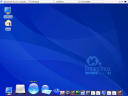
Performance:
I tested the sytem on continous day to day use for 4 days. All applications responded quickly. I can even compare the responsiveness of applications with my favourite Arch Linux also. This is an aspect I did not expect from Dreamlinux (blaming me to underestimate, now!). It is interesting to note that my system is not shiny, it is a bit legacy system. I realize the power of Debian. If Debian is properly configured, it can be a wonderful desktop system for end users also. Dreamlinux is a good example for that. Startup is also cool with decent speed.
Configuration:
/home/<user>/utilities is a built-in folder with useful GUI based configuration tools. It includes a nice grub configuration tool, ALSA configuration and mixer, services configuration, login screen configuration, Networking tool, Folder sharing and Wireless card windows driver installation tool. The last one is worth noted. ADSL/PPPOE configuration is available at Settings menu. Through this wizard, able to configure Cable modem for internet flawlessly. But pppoe service does not start at boot.
Applications:
One of the impressive thing about Dreamlinux is the default applications selection. It suits my choice around 100%. Most of my favourite applications are available by default. It includes XFCE 4.4 beta2, Firefox 1.5.0.1, Thunderbird, MPlayer, XMMS, Thunar File manager, mousepad, gimpshop, GNumeric etc. Out of box support for proprietory audio/video formats and flash are worth noted.
The huge debian repository is a huge plus point. The great Synaptic is available for application installation. apt-get also works seemlessly. Apart from these for proprietory closed source applications Adobe Reader, Opera, Skype, Google earth & picasa, open source Nvu are available through easy-install application (apt-get install easy-install). This is a nice user friendly tool to install proprietory applications. This tool includes Easy Install icon in utilities folder. Clicking Easy Install displays icons for these applications to be installed. Double clicking the corresponding icon, installs the application by downloading the package through wget tool. The following screenshot depicts this scenario.

GTKPod for iPod, MKDISTRO for custom ISO creation and NTFS write support are worth to mention. I am yet to test MKDISTRO tool.
Conclusion:
Is there any distro which is user friendly, eye candy, good speed and stable? Here afterwards, no need to dream for such distro. It is reality which is nothing but Dream Linux. But I have to admit that I have tested it for short duration only, yet to watch for stable long time performance.
Wonders come only from people who dream – It is true for Team Dreamlinux. Thank you Dreamlinux team!
Update on version 2.2 (mutlimedia edition):
Here is a honest and wonderful review on next version 2.2 written by NAyK.